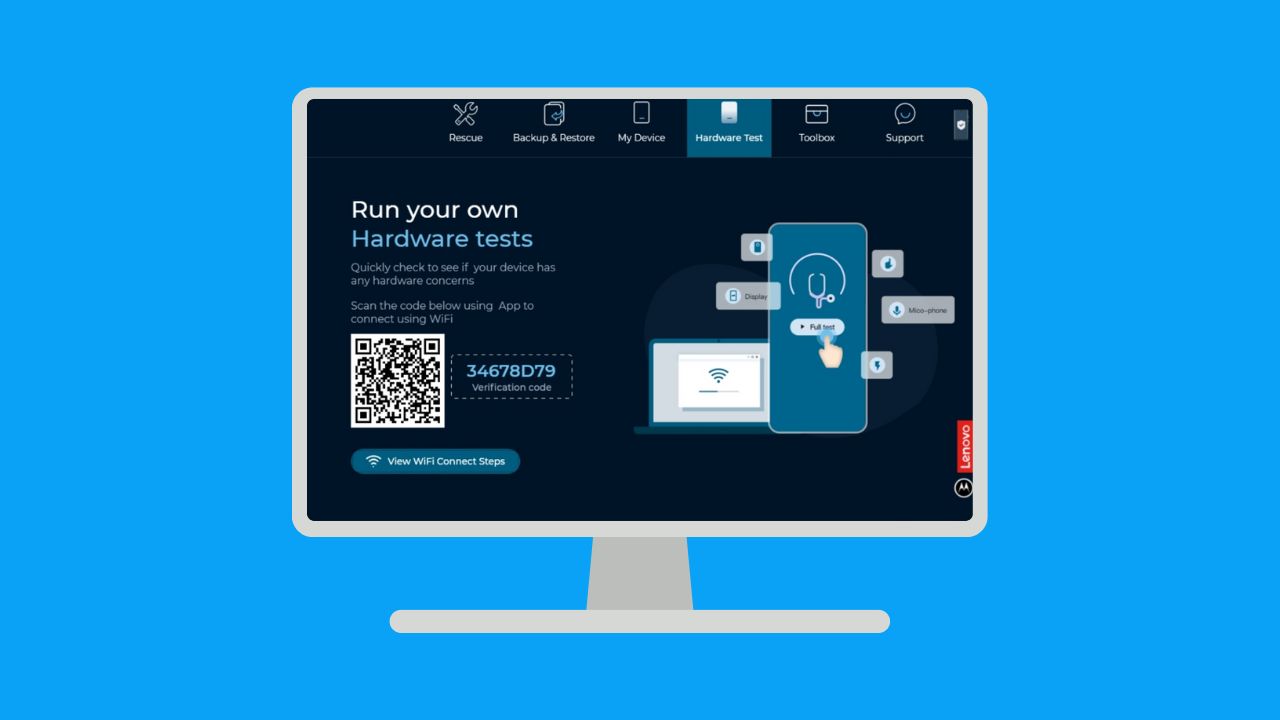Phones have become essential tools in our daily lives, and when they stop working, it can be a stressful situation. One of the most common problems is when a phone won’t turn on, won’t charge, or gets stuck on a black screen. In this article, we’ll explain some possible causes of these issues and solutions you can try.

1. Check the Charger and Cable
One of the most common problems with phones not turning on, not charging, or having a black screen is a faulty charger or cable. Before trying other solutions, check the following:
- Try a Different Charger: Connect your device to another charger and USB cable that you know works.
- Inspect the Charging Port: The charging port might be dirty or damaged. Carefully use a toothpick or compressed air to remove any dust or debris.
2. Try a Different Power Source
Sometimes, the issue could be with the power source. Connect the phone to a computer or use a different wall charger. Make sure to leave the phone connected for at least 10 minutes, as some devices need time to react when they’re fully drained.
3. Perform a Forced Restart
If the phone is stuck on a black screen or isn’t responding, a forced restart can be a quick and effective fix. Depending on your device’s brand, you can try the following:
- Android: Press and hold the power and volume down buttons simultaneously for at least 10-15 seconds. The phone should restart.
- iPhone: For an iPhone with Face ID, press and quickly release the volume up button, then press and quickly release the volume down button, and finally press and hold the side button until the device restarts.
This method may vary slightly depending on the device, so refer to your phone’s manual if unsure.
4. Leave the Phone Charging for an Extended Period
If the phone is completely drained, it may need extra time to turn back on. Connect it to a reliable power source and leave it charging for 30 minutes to an hour without trying to turn it on. This will allow the battery to gain enough charge to start the device.
5. Check if the Battery Needs Replacement
Phone batteries lose their ability to hold a charge over time. If your device is older or has been heavily used, the battery may be damaged and need replacing. In this case, consult an authorized technician to safely replace the battery.
6. Inspect the Screen for Physical Damage
A black screen could be due to physical damage. If the phone has experienced a drop or impact, the screen may be broken or internally disconnected. If you see any cracks or signs of damage, you’ll likely need to take the phone to a professional repair service.
7. Try Booting in Safe Mode (Android)
On Android devices, safe mode can help determine if an app is causing the issue. To boot in safe mode, follow these steps:
- Press and hold the power button until the brand’s logo appears.
- Once the logo appears, release the power button and press and hold the volume down button.
- The device should start in safe mode, and you’ll see “Safe Mode” in the lower corner of the screen.
If the device works in safe mode, a recently installed app may be the cause of the problem.
8. Connect the Device to a Computer
Another helpful technique is connecting the device to a computer to see if it’s recognized. If the device is detected, try accessing it through software like Android File Transfer or iTunes for iPhone. This will not only help verify if the phone is still functioning internally but also allow you to back up important data.
9. Perform a Factory Reset (if possible)
If all the above solutions fail and you can access the recovery menu on your device, a factory reset may solve the problem. This method will erase all data on the phone, so it’s recommended to back up your data beforehand.
To perform a factory reset, follow these steps:
- Android: Power off the phone, then turn it on in recovery mode (usually by holding down the power and volume up buttons). Select “Wipe data/factory reset” and follow the instructions.
- iPhone: Connect the device to a computer with iTunes, select the device, and choose “Restore iPhone” in iTunes.
10. Contact Technical Support
If you’ve tried all the methods above and your phone still won’t turn on, won’t charge, or remains on a black screen, the problem may be more serious. In these cases, it’s best to consult with a specialized repair service for a full assessment. It could be a hardware issue requiring more advanced repairs.
Conclusion
A phone that won’t turn on, won’t charge, or has a black screen can be due to several causes, from battery issues to operating system failures. By following these steps, you can attempt to resolve the problem and avoid unnecessary repair expenses. However, if none of these solutions work, visiting a service center is the best option.
This article is designed to help you resolve common problems with black screen your mobile device and ensure you can use it again without hassle. If you find this guide helpful, feel free to share it and leave your comments.